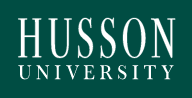Form 1098-T Tuition Statement
- Home
- Admissions
- Tuition and Costs
- Form 1098-T Tuition Statement
Purpose of the Form 1098-T
The IRS requires the University to issue Form 1098-T, “Tuition Payments Statement,” to each student by January 31st of each year. Form 1098-T is an information tax document to aid taxpayers in determining whether they are eligible to claim a tax deduction or one of the education tax credits on their federal income tax return. Form 1098-T is NOT to be filed with a tax return. Its purpose is not to report scholarship income to the IRS. It is for informational purposes only.
The 1098-T forms will be available online before the January 31st mailing deadline. Please allow 10 days for arrival/delivery of 1098-Ts mailed to students who did not choose electronic delivery.
To Opt-In to eConsent, access your current or past 1098-T Tax Tuition Statement:
- Visit your student portal at estudent.husson.edu
- Click on "Administrative Services"
- Select "1098t Information"
- Follow prompts
INFORMATION REPORTED ON THE FORM 1098-T TAX TUITION STATEMENT
On the Form 1098-T, we report the name, social security number and address of students, and indicate whether they were a graduate student and/or at least half-time during the calendar year. We also report the following boxes Box 1, Box 3, Box 5, Box 8 (at least half-tine) and Box 9 (graduate student).
If Box 1 on your Form 1098-T is blank, visit the IRS website for more information.
If you qualify for an educational credit, you should use your personal records and student account activity statements to determine the amounts that you actually paid toward the charges reported on the 1098-T. We recommend always seek advice from a tax professional.
We are required to report all qualified transactions in the actual calendar year during which they were posted to your account, regardless of when you pay them.
If you need more information than what is available on your 1098-T, you may access an account itemization via your student portal under “My Billing Ledger”.
Box 1 of the 1098T form will included all payments received during the calendar year from any source (inclusive of grants and scholarships) up to the total amount billed for qualified tuition and related expenses (QTRE) netted against any reimbursements or refunds relating to payments made during the calendar year. Qualified tuition and related expenses included tuition, fees, books and supplies required for enrollment to be paid to the institution. Qualified tuition and related expenses do not include items such as personal expenses, room, board, insurance, medical fees, travel, sports equipment, games, hobbies, etc..
Box 5 includes the amount of all scholarships or grants received in the calendar year reported, regardless of the term for which they were intended. This is because we are required to report the amounts received in the calendar year received.